Using the Verifone VX 520 Terminal
From sales to refunds, learn to use some basic functions of this Verifone credit card terminal.
IMPORTANT: This ShopKeep Payments by Lightspeed terminal is an external device and does not integrate with the Lightspeed Retail POS. This device is only available to ShopKeep Payments by Lightspeed merchants. For device setup please see our support article HERE.
Table of Contents
Run a Sale
Charge a customer’s credit card using the magnetic strip reader, EMV chip card reader, or built-in support for contactless payments (e.g. Apple Pay).
- Press 'F2' for 'Sale'.
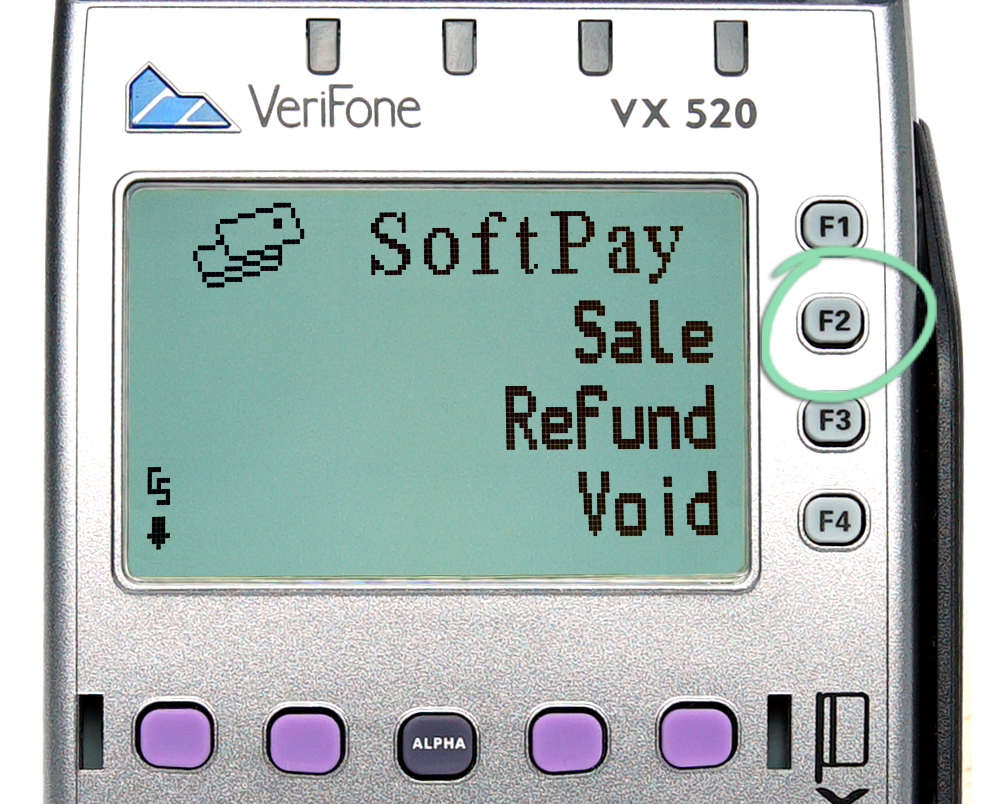
- Enter the total sale amount and push the green enter button.

- Press 'F1' to confirm the sale total.

- Swipe a magnetic strip card, insert an EMV chip card, or hold an NFC card/device near the terminal.

- Press the green button to dismiss the 'Return Terminal to Clerk' screen.
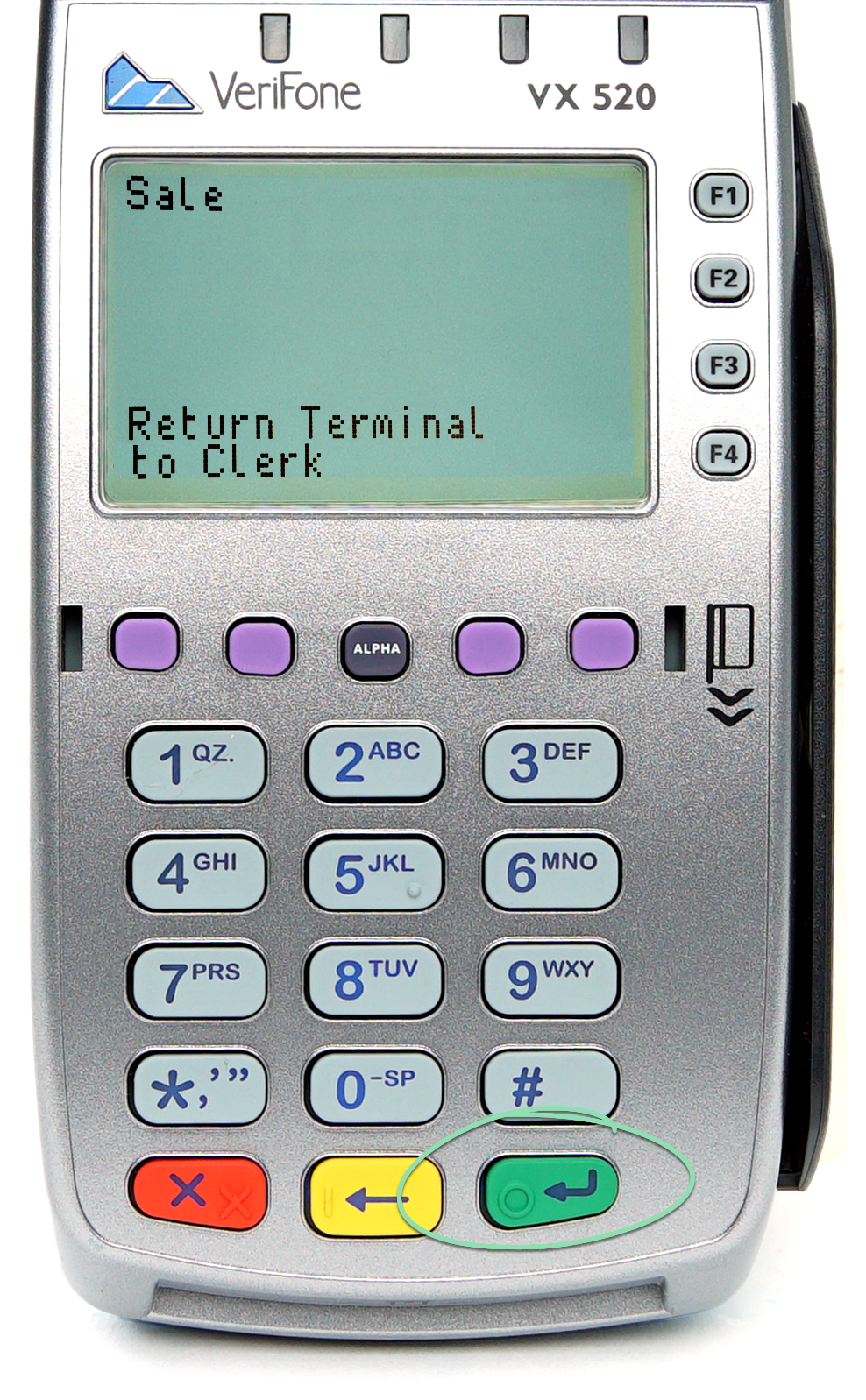
- Wait for the business copy of the receipt to automatically print.
- Press 'F1' to print a customer receipt or 'F2' for no receipt.

- (optional) If using the Lightspeed Retail POS, run a sale, tap 'More', and select 'External Credit'.
To learn how to enable External Credit, visit our Tender Settings support article.

Perform a Void
Void a sale to cancel it before it shows up on a customer’s statement. Only sales from the current open batch can be voided, earlier sales must be refunded instead.
- Press 'F4' for 'Void'.

- Press 'F2' to search for a transaction.
Or press ‘F1’ to void the most recent transaction.

- Press 'F2' to search by a card’s last 4 digits.

- Enter the last 4 digits of the card used in the transaction and push the green button.

- Verify the transaction amount and press 'F1' to void.
If multiple transactions were processed with the same card, use ‘F3’ to go to the next one.

- Wait for the business copy of the receipt to automatically print.
- Press 'F1' to print a customer receipt or 'F2' for no receipt.

- (optional) If using the Lightspeed Retail POS, perform a return, tap 'More', and select 'External Credit'.
To learn how to enable External Credit, visit our Tender Settings support article.

Process a Refund
Refund a transaction to return funds to a customer’s card. If the sale being refunded occurred during the current open batch, void the sale instead.
- Press 'F3' for 'Refund'.

- Enter the total refund amount and push the green enter button.

- Press 'F1' to confirm the refund total.

- Swipe a magnetic strip card, insert an EMV chip card, or hold an NFC card/device near the terminal.

- Press the green button to dismiss the 'Return Terminal to Clerk' screen.
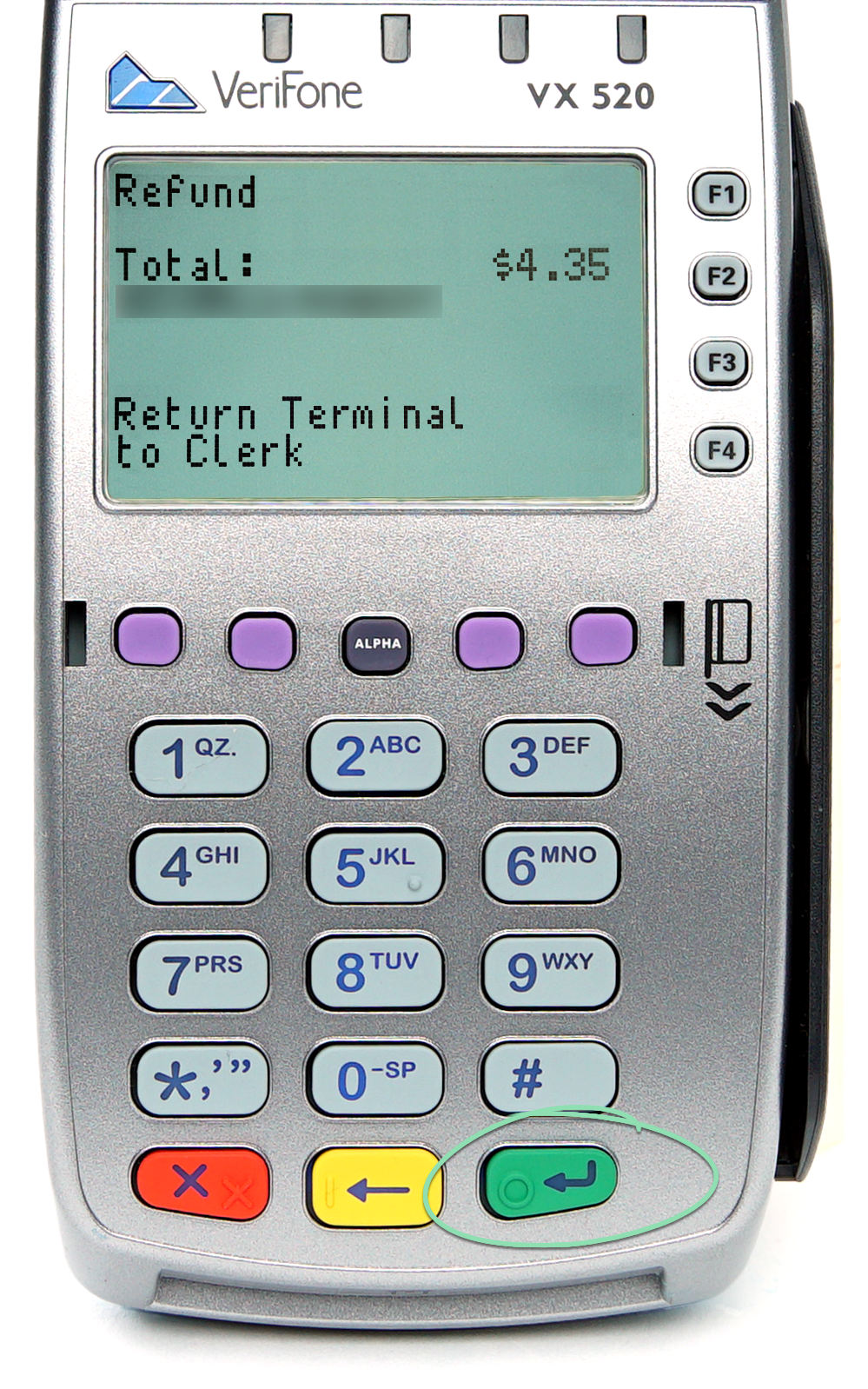
- Wait for the business copy of the receipt to automatically print.
- Press F1 to print a customer receipt or F2 for no receipt.

- (optional) If using the Lightspeed Retail POS, perform a return, tap 'More', and select 'External Credit'.
To learn how to enable External Credit, visit our Tender Settings support article.

Settle a Batch
Most accounts are configured to batch out automatically, but can also be closed manually if desired.
If your account is set to batch out automatically, contact your merchant services provider for help changing the batch time.
- Press the leftmost purple key.

- Press 'F2' for 'Settlement'.
The terminal automatically prints a report with each transaction and total sales/refunds.
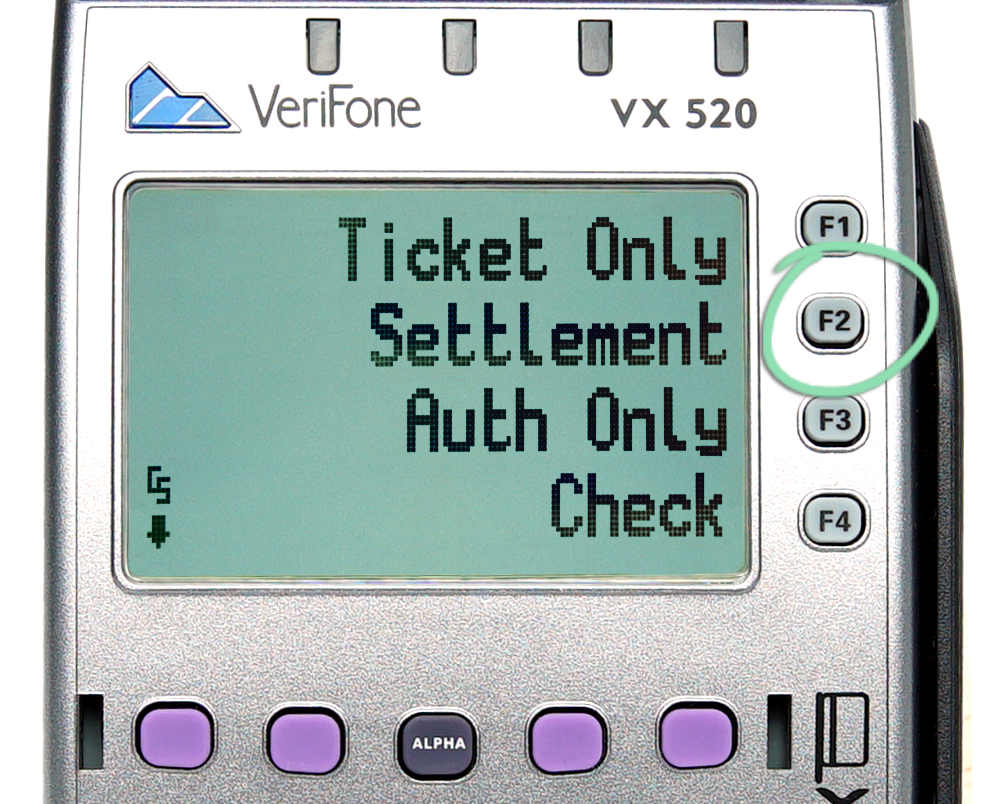
To learn how to update device settings, such as the time displayed on the terminal, download the VX 520 Reference Guide. For additional help with the VX 520’s features, contact Verifone support.