Verifone VX 520 Credit Card Terminal Setup
The VX 520 allows you to process credit cards over an analog telephone line or ethernet connection. Use it to accept swiped credit cards, EMV chip cards, and contactless payments such as Apple Pay.
IMPORTANT: This ShopKeep Payments by Lightspeed terminal is an external device and does not integrate with the Lightspeed Retail POS. This device is only available to ShopKeep Payments by Lightspeed merchants.
Table of Contents
In the Box
The Verifone VX 520 terminal ships with a power adapter, telephone line cable, and roll of thermal paper.

Connect the Terminal
Before anything else, connect the VX 520 via phone line or ethernet cable and plug it into power. This terminal needs an internet or phone connection to be able to communicate with the processor and run transactions.
* Ethernet cable must be purchased separately.
- Remove the cover from the bottom of the terminal.

- Connect an ethernet cable to the 'ETH' port OR the included phone line cable to the phone port.
An ethernet connection is recommended for faster transaction speeds.

- Plug the other end of the ethernet cable into an open numbered port on the router.
If using the telephone line, connect the other end of that cable to an analog wall jack not shared with other devices. Further device programming is not needed to use the ethernet or telephone jack connection options. Continue setup with Step 4.
- Connect the power adapter to the round port.

- Plug the power adapter into a power outlet.
The terminal will then automatically boot up.
- Replace the terminal's back cover.

- Press the 'F3' button to select 'SOFTPAY-FDMS' and go to the main menu.
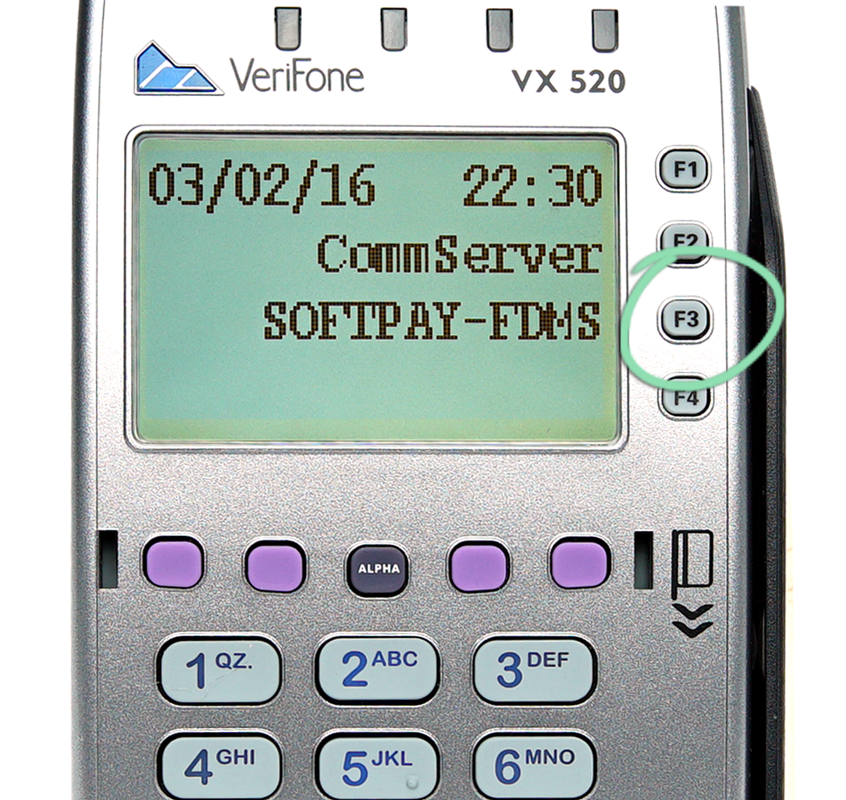
- Follow the steps in the next section to load the paper.
Load the Paper
Load a roll of paper into the terminal so you can print customer signature receipts for transactions. The VX 520 comes with one starter roll of thermal credit card terminal paper.
- Lift the latch to open the printer cover.

- Drop the paper into the tray with the leading edge feeding down from the bottom of the roll.

- Close the cover on the paper.

With setup complete, visit one of these resources to learn how to use the VX 520 or if you need support: