Using the PAX S80 Terminal
From sales to returns, learn how to use some of the basic functions of the PAX S80 credit card terminal.
IMPORTANT: This ShopKeep Payments by Lightspeed device is an external device and does not integrate with the Lightspeed Retail POS. This device is only available to ShopKeep Payments by Lightspeed merchants. For device setup please see our support article HERE.
Table of Contents
Run a Sale
Charge a customer’s credit card using the magnetic stripe reader, EMV chip card reader, or the built-in support for contactless payments (e.g. Apple Pay).
- Press the 'F3' button to select 'Credit'.
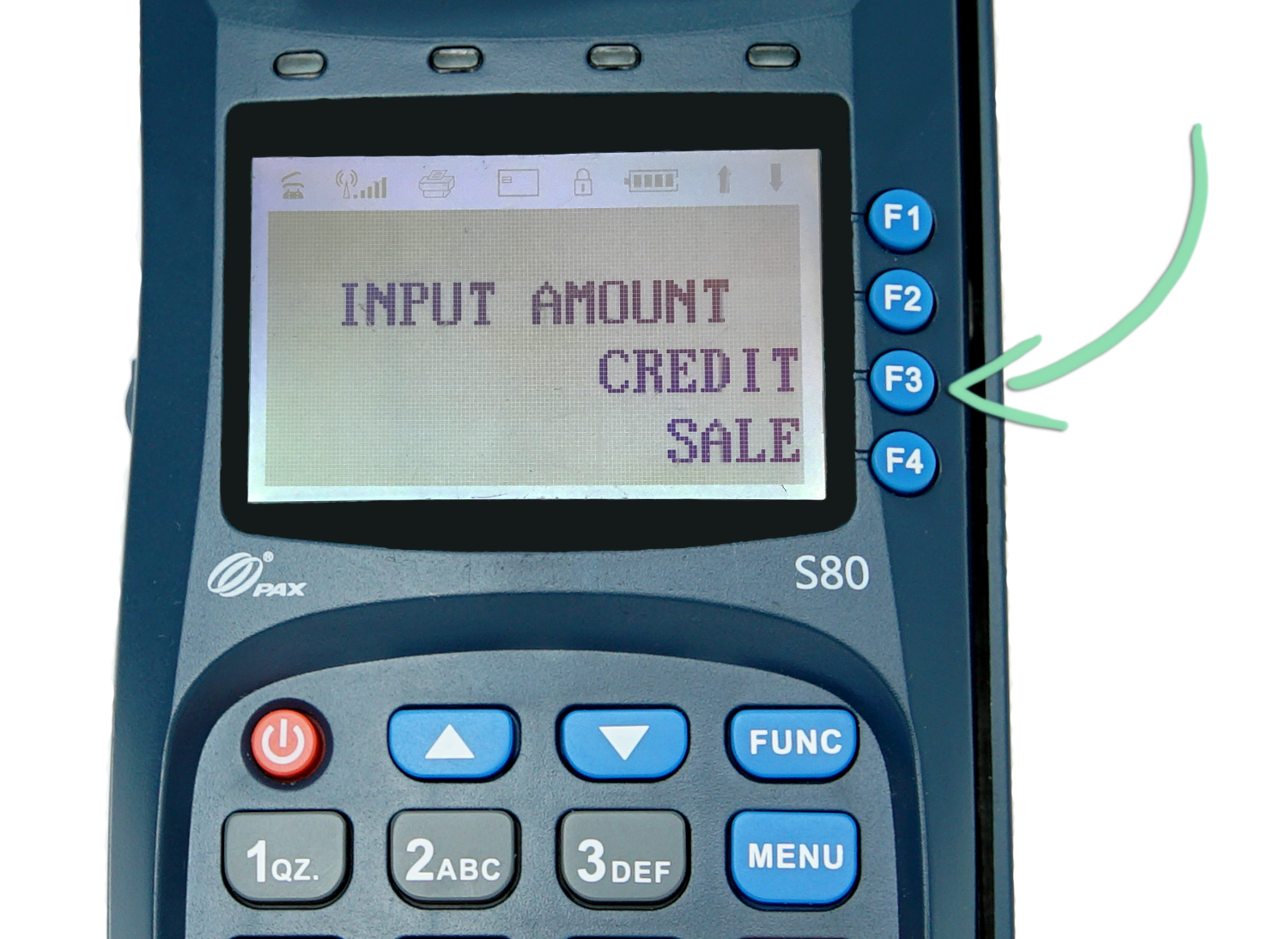
- Enter the sale amount and press 'Enter'.

- Swipe a magnetic stripe card, insert an EMV chip card, or hold an NFC card/device near the terminal.

- Wait for the sale to process and the business copy of the receipt to print.
- Press any key to print a customer receipt or 'Cancel' for no receipt.
- (Optional) If using the Lightspeed Retail POS, tender a sale to 'External Credit' to record the transaction at the register.
- This ensures a record of the sale will sync to BackOffice if there’s an active internet connection.
- Don’t see ‘External Credit’? Visit our Tender Settings article to learn how to enable and use this tender.
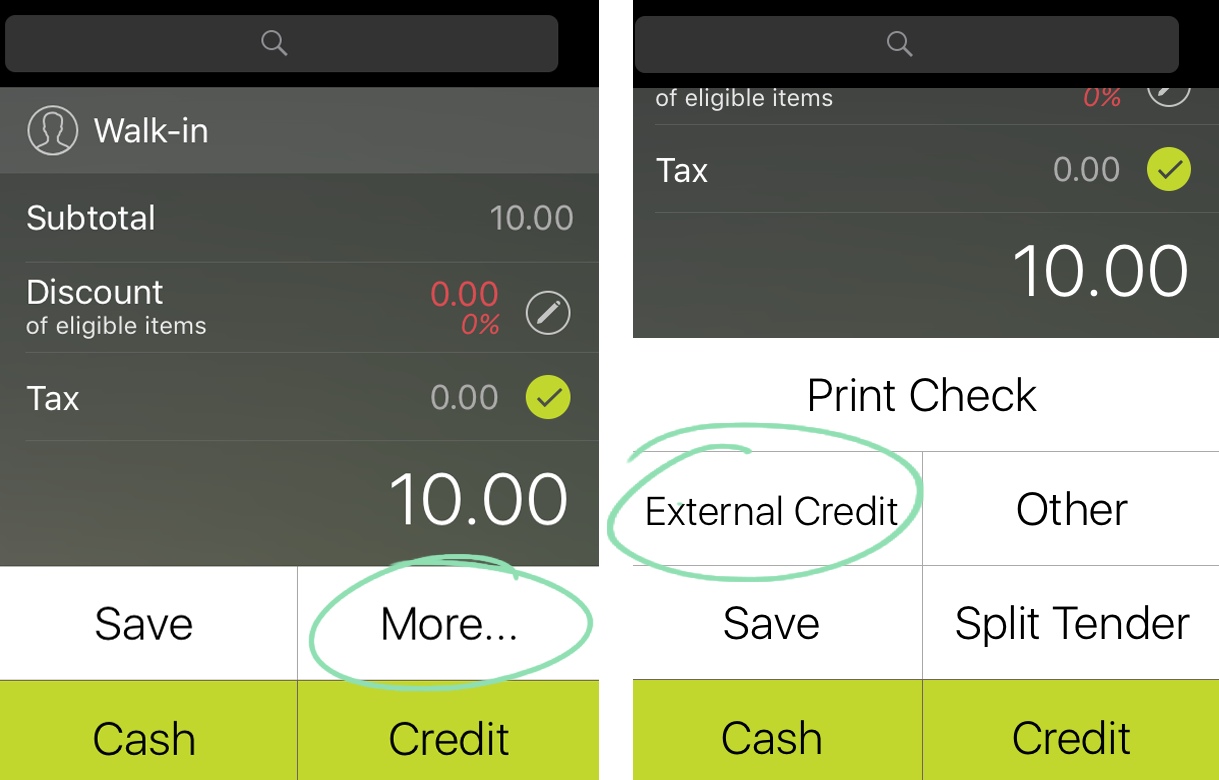
Perform a Void
Void a sale to cancel it before it shows up on a customer’s statement. If the sale is from a previously closed batch, perform a return instead.
- Press the down key until 'V/SALE' is on screen, then press 'Enter'.
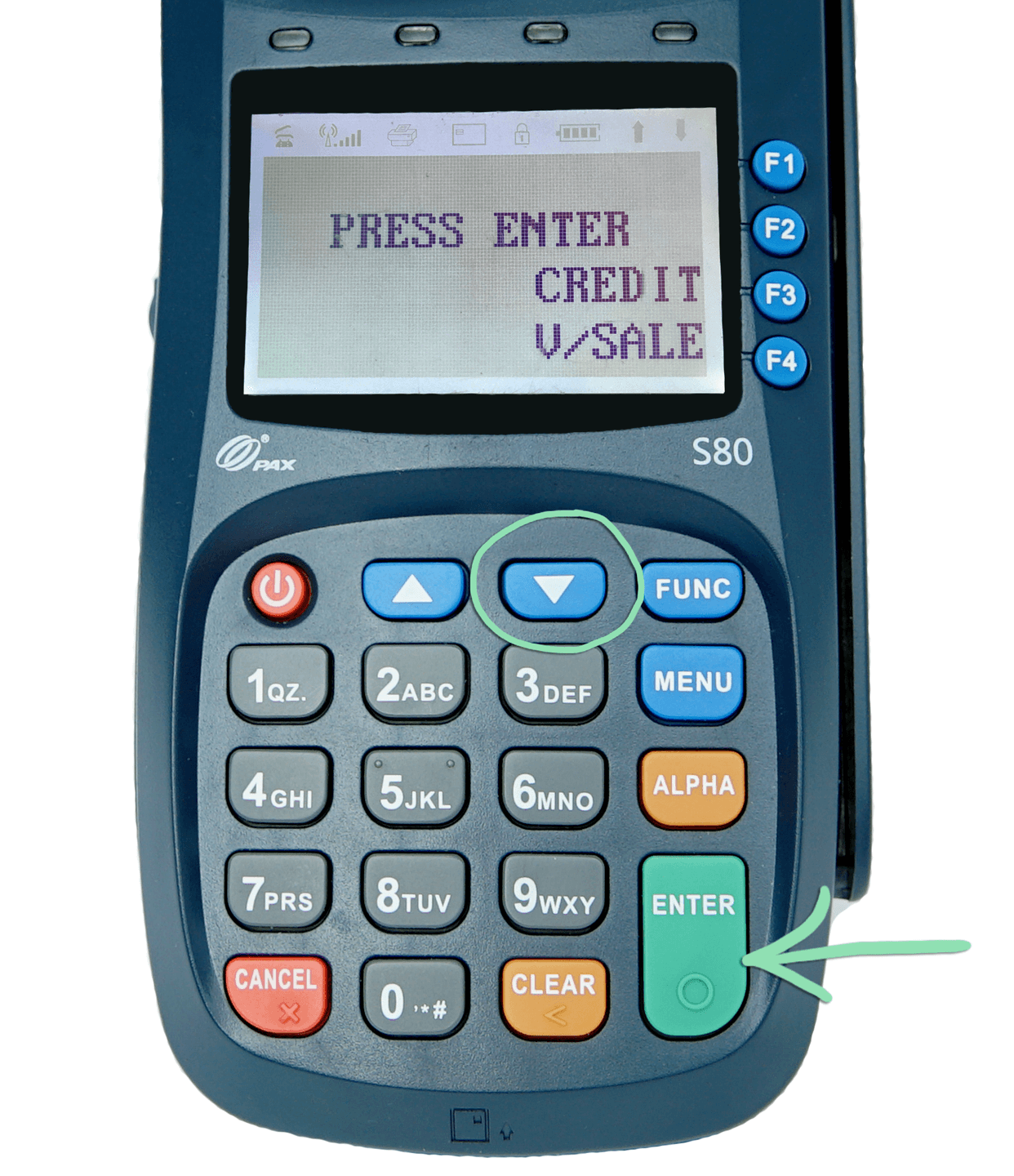
- Enter the transaction number from the sales receipt and press 'Enter'.

- Confirm the void amount and press 'Enter'.

- Swipe a magnetic stripe card, insert an EMV chip card, or hold an NFC card/device near the terminal.

- Wait for the void to process and the business copy of the receipt to print.
- Press any key to print a customer receipt or 'Cancel' for no receipt.
- (Optional) If using the Lightspeed Retail POS, tender a return to 'External Credit' to record the transaction at the register.
- This ensures a return transaction representing the void will sync to BackOffice if there’s an active internet connection.
- Don’t see ‘External Credit’? Visit our Tender Settings article to learn how to enable and use this tender.
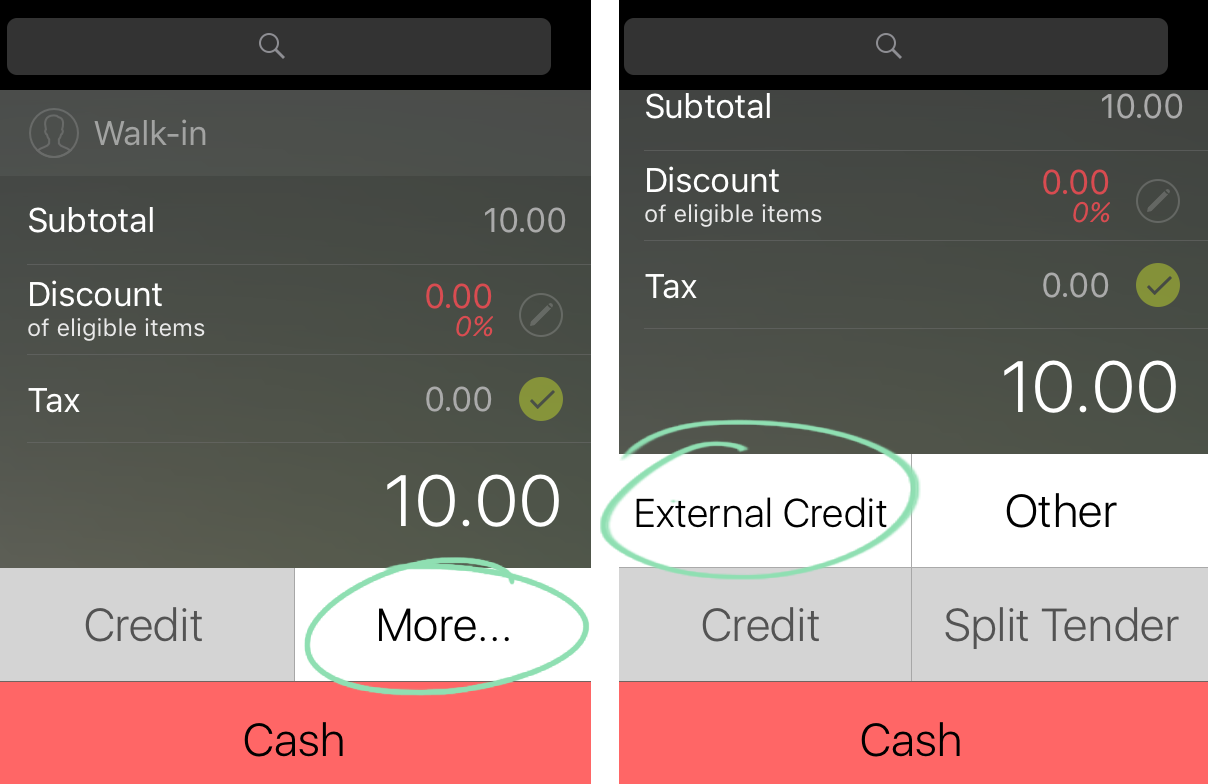
Process a Return
Return a sale to refund a customer’s purchase back to their card. If returning a sale from the current open batch, process a void instead.
- Press the down key until 'RETURN' is on screen, then press 'Enter'.

- Enter the return amount and press 'Enter'

- Swipe a magnetic stripe card, insert an EMV chip card, or hold an NFC card/device near the terminal.

- Wait for the return to process and for the business copy of the receipt to print.
- Press any key to print a customer receipt or 'Cancel' for no receipt.
- (Optional) If using the Lightspeed Retail POS, tender a return to 'External Credit' to record the transaction at the register.
- This ensures a record of the return will sync to BackOffice if there’s an active internet connection.
- Don’t see ‘External Credit’? Visit our Tender Settings article to learn how to enable and use this tender.
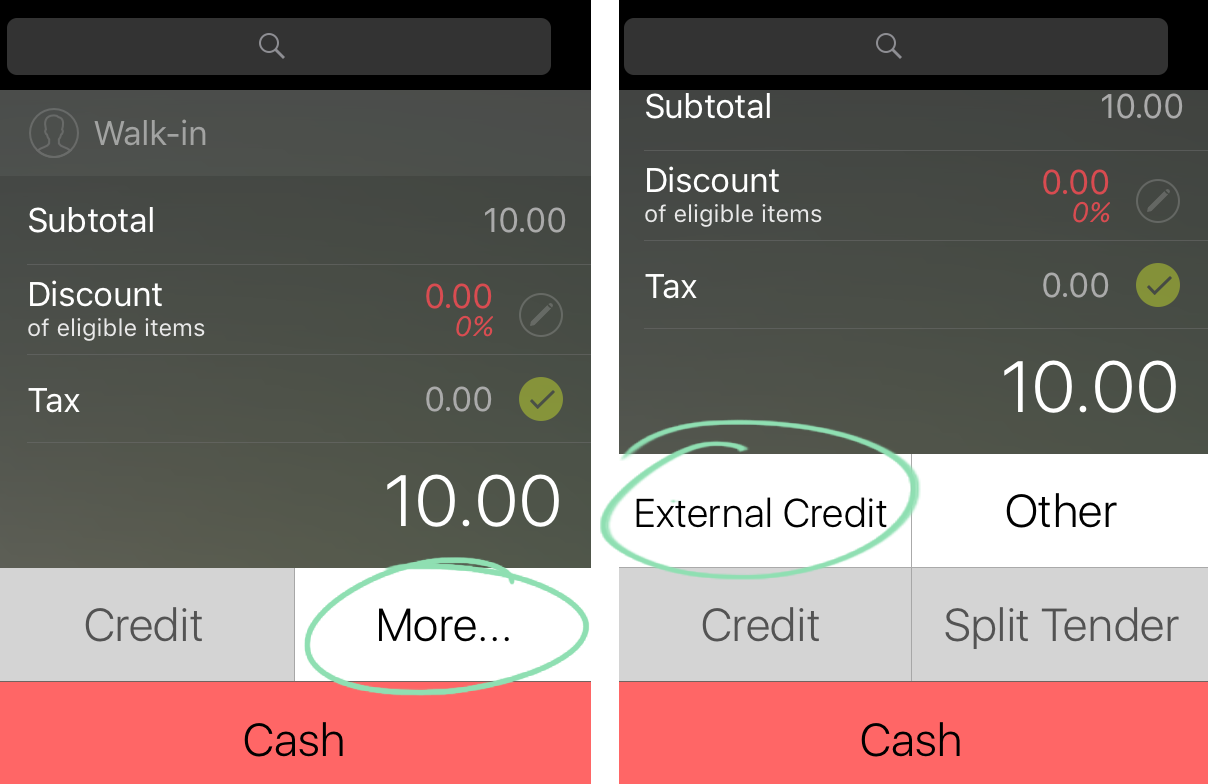
Settle a Batch
Most accounts are configured to batch out automatically, but batches can also be closed manually if desired.
If your account batches out automatically, contact your merchant services provider for help changing the batch time.
- Press 'Func' to access the Functions menu.

- Press '2' to select 'Batch'

- Press 'Enter' to select 'Batch Close'.

- Wait for the batch to close and for the batch report to print.
For additional support, download the S80 User Guide or contact PAX.