Best Practices for Network Setup
Hardware, connection speed, and router placement all play critical roles in a network. When setting up your network, follow the tips below to reduce connectivity issues for the most reliable Lightspeed experience.
An internet connection is not required to use Lightspeed Retail, but some features do need it (e.g. credit card sales, BackOffice syncing, etc).
Table of Contents
Network Setup Basics
Begin here with our most basic network setup recommendations.
- Use your own dedicated router and broadband internet connection.
- Your iPad should be connected to its own secure network, not shared with other devices.
- If you want to offer Wi-Fi to customers, create a separate guest network.
- Make sure you have a strong enough internet connection.
- We recommend a minimum upload speed of 5 Mbps, a minimum download speed of 10 Mbps, and latency/ping under 60-80 ms. However, you will experience more reliable performance when your speeds exceed the minimum.
To check your internet connection, visit the Diagnostics screen in the Retail POS (S-Series) app or run a speed test from the register.
- We recommend a minimum upload speed of 5 Mbps, a minimum download speed of 10 Mbps, and latency/ping under 60-80 ms. However, you will experience more reliable performance when your speeds exceed the minimum.
- Always give devices the most direct connection to the router.
- Connecting an iPad directly to your router via Wi-Fi or ethernet cable is generally more reliable than using an extender.
- For ethernet devices, use a longer cable to connect to the router instead of going through an extender.
Router too far? Purchase a longer cable or use our extender pack to lengthen your existing cable.
- Contact a professional if you need help setting up your network.
- Since every network is unique, there is no universal setup guide. Contact an IT professional or your internet provider for help setting up your modem, router, or other network hardware.
Using our supported Google Wifi router? Check out our setup guide here.
- Since every network is unique, there is no universal setup guide. Contact an IT professional or your internet provider for help setting up your modem, router, or other network hardware.
Hardware & Connection Speed
The most important parts of a network are its hardware and connection speed. Learn about what hardware to use, what not to use, and how fast your network needs to be.
No Public Wi-Fi
Do not connect directly to public Wi-Fi. If you must use a public network, bridge the connection with a range extender to create a secure network. Test the connection ahead of time to make sure it is reliable.
Check Your Coverage
Check your router placement to ensure there is ample Wi-Fi coverage where registers are set up.
Thinking about purchasing a mobile hotspot to use for internet? Check your carrier’s coverage map to ensure it works where you need it.
Connection Speed Requirements
We recommend a minimum upload speed of 5 Mbps, a minimum download speed of 10 Mbps, and latency/ping under 60-80 ms. However, you will experience more reliable performance when your speeds exceed the minimum. To check your internet connection, visit the Diagnostics screen in the Retail POS (S-Series) app or run a speed test from the register.
Purchase an upgraded internet package if you plan to offer Wi-Fi to customers, stream music, or use other apps that need internet. All of these things use bandwidth and affect your connection.
Router Placement
A router’s physical location affects the strength of the iPad’s Wi-Fi connection. Poor placement leads to a poor network connection which can cause credit card processing issues, delays in data reaching BackOffice, and other problems.
In the market for a new router? We recommend our supported Google Wifi.
Open and Elevated
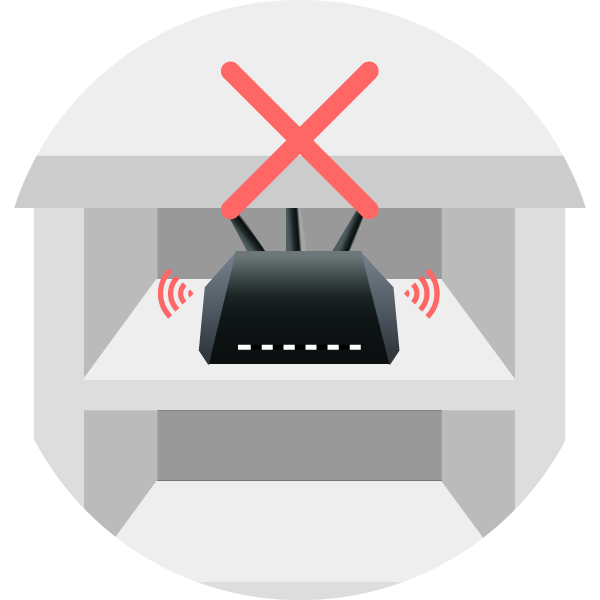

Set up your router in an open area central to where your register is located. Because of how Wi-Fi signals travel, it’s best to elevate the device. Don’t put it under a counter, in a closet, or in any other enclosed location.
Avoid Obstructions
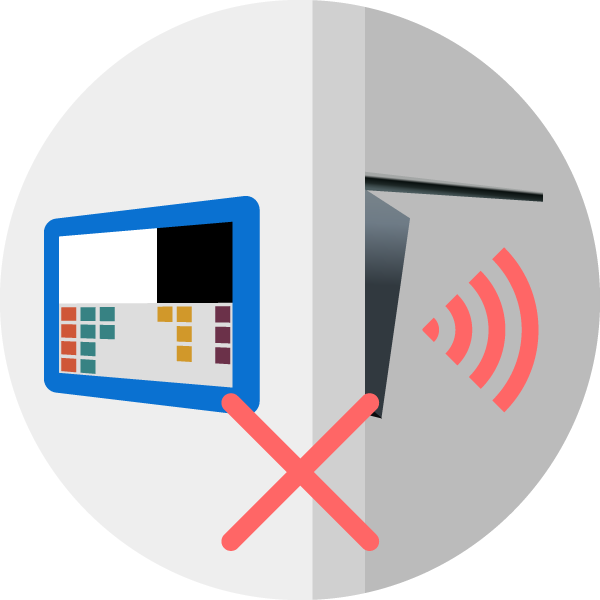
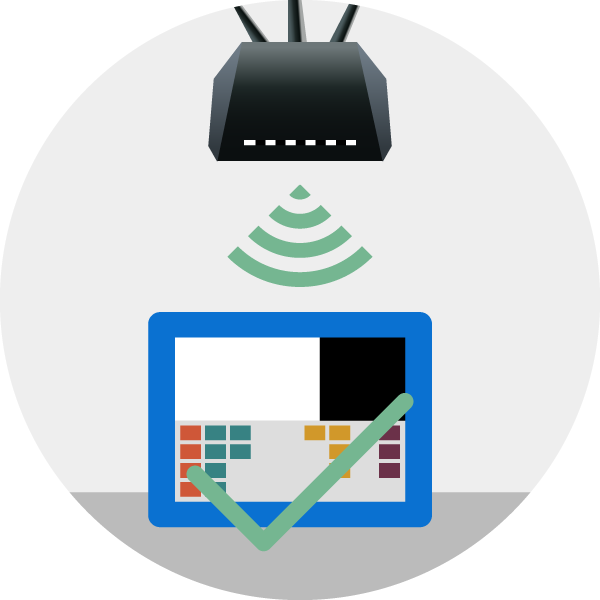
Make sure there are no major barriers obstructing the line of sight between your iPad and router. This includes brick/concrete walls, metal fixtures, or any large objects between the two devices.
Avoid Sources of Interference
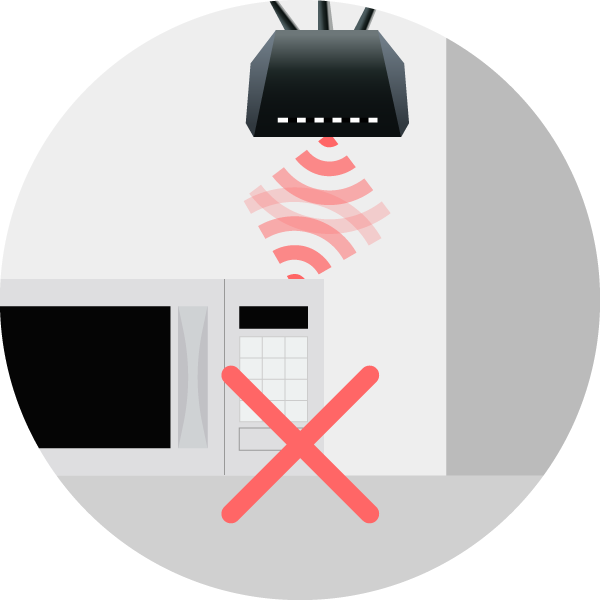
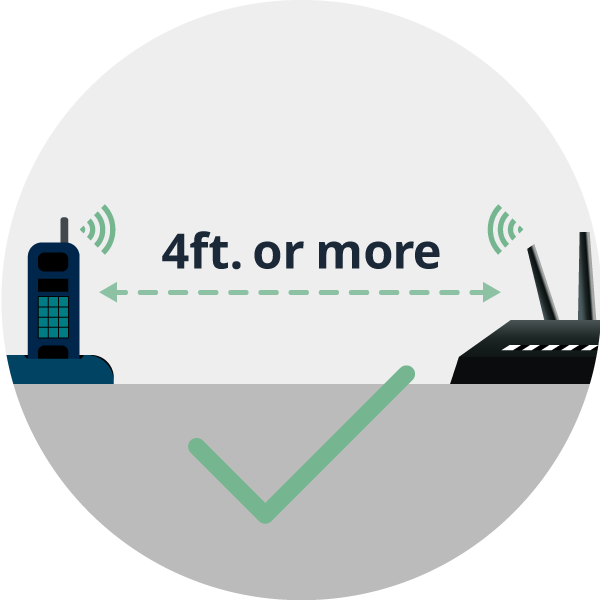
Any device emitting a wireless signal can potentially interfere with your network. Set up the router at least a few feet away from cordless phones, microwaves, wireless cameras, and other such devices.
Distance Away
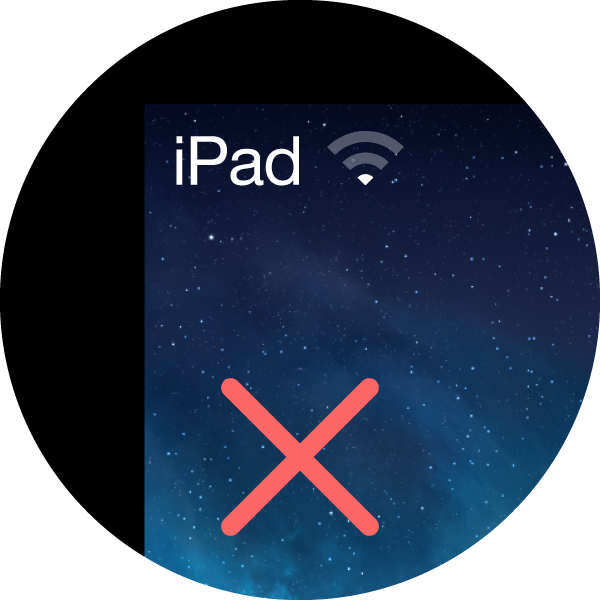
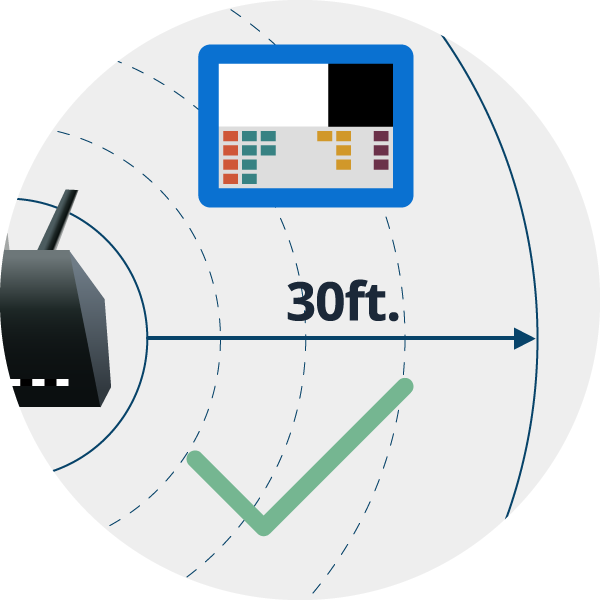
A network’s range can vary depending on the router in use and environmental factors. Set up the router within 30 feet of where your register is. You should have at least two Wi-Fi signal bars lit up on your iPad.