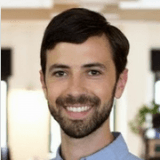Now Printing: Labels for Your Items with Variants

Save time behind the scenes and at the register with label printing for variants.
Our Items with Variants feature offers a powerful way of more efficiently managing items that come in different variations. Thousands of ShopKeep merchants have added items with variants in their stores and reported significant improvements in the ease with which they navigate the Register button layout, manage stock levels, and report on the sales of their items.
However, in order to print custom labels for their items with variants, these merchants have had to export all their items, import them into the Dymo Label app, and print from there. This time-consuming, multi-step process was inefficient, frustrating, and error-prone.
That process is now a thing of the past! Today, we’re excited to announce a new feature that addresses this pain point: Label Printing for Variants. This feature makes it fast and simple to print labels for any variant of any item. Just click on the arrow on the right edge of the variant, click “Print Labels”, and enter the quantity you want to print. It’s that easy!

Alongside this improvement, we’re excited to announce another new label printing feature: show the currency symbol on the price! If you don’t want to put price tags on your shelves, your labels can do double duty by discretely but clearly letting your customers know how much an item costs. We’ve heard that sometimes your customers aren’t sure which bit of information on the label is the price, so now you can include the $ sign (or any other currency symbol) before the price.
Getting started with Label Printing for Variants
If you already have a DYMO LabelWriter 450, make sure you have the latest version of DYMO Label software installed from DYMO’s site. In BackOffice, go to Items > Items List, click on the item with variants of your choice, and scroll down to the “Item Variants” section.
If “Track inventory” is enabled, click the arrow next to “Adjust”, then click “Print Label”. (See above.) If “Track inventory” is disabled, you’ll see a “Print Label” link next to each variant. (See below.)

How to show the $ symbol on your labels
Navigate to Settings > Label Printing. Ensure “Print Price on Label” is set to “Yes” and “Show Currency Symbol” is checked. Enter a $ sign in the Currency Symbol field and click Update.
Need more help? Read our support article to learn more. We hope you enjoy these updates and let us know what you think in the comments or by emailing [email protected].
Want to try ShopKeep for yourself?
Just answer a few easy questions.
Need help finding the right point of sale?
Just complete the form. We’ll call you right back to explain how ShopKeep can work for you.
Hit the ground running.Sprinting, in fact!
Read our free, comprehensive guide, Small Business 101, to learn all you need to know about starting a thriving business.