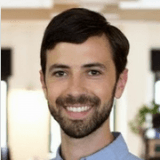Improve Inventory Tracking by Using Items with Variants
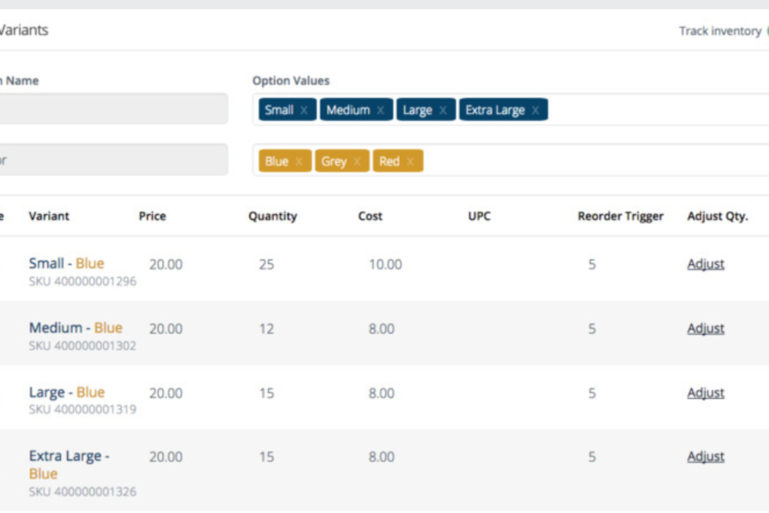
See individual stock levels and costs, update items faster, and better track top selling items.
We’re really excited to tell you all about our newest inventory management feature: Items with Variants. Using Items with Variants will save you time updating your items, allow you to more effectively track stock levels and costs, and better understand what your most and least popular individual items are.
This feature has been requested by many customers and after extensive beta testing, we’re excited to start sharing it with a larger audience. We will be rolling it out gradually over the next few weeks, and want to use this post to help you understand what it’s all about in a bit more detail!
Please note that in addition to the information in this post, we have extensive documentation about the feature on our support site, including an article that talks about the best way for you to transition an existing inventory to Items with Variants. Plus we even have a handy tool to help you decide if items with variants are right for your business.
What is an item with variants?
As the name suggests, an item with variants is any item that is offered in multiple variations. Some examples include pants that come in different waist sizes, inseams, and colors, tea that comes in different flavors and portion sizes, and vases that come in different shapes, colors, and materials.
Why use Items with Variants?
Until now, selling these kinds of items (also referred to as matrix inventory) meant creating separate items for each permutation. This created three big issues for inventory management and reporting: it was difficult to see rolled up sales across all variations; it was time-consuming to update all variants of a product; and it had the potential to clutter up the iPad register with too many buttons. Even if you used modifiers instead to save room on the button layout, you would lose out on tracking of stock levels or costs for each variant.
SEE ALSO: Variants vs. Modifiers
The Items with Variants feature solves all three of these issues by enabling you to create a single master item that you can report on, but that also includes multiple variants, each of which gets tracked separately in reports, has its own stock levels and costs, and can easily be updated along with other variants at the same time.
How do you use Items with Variants?
First off, items with variants have to be enabled for your store. As we mentioned, we will be rolling out this feature over the next few weeks and when your store has the feature enabled, you will see a notification at the top of your Bird’s Eye View. At that point, you’re ready to roll!
To familiarize yourself with the feature, we recommend starting by creating a single item with variants. To do that, simply go to the same place where you would normally create a new item (Items -> Items List -> Add New) and you will see the new option to create an item with variants. Note as well that items without variants are now called “Basic Items”.
Once you click “Create” under Item with Variants, you will see the New Item page. The top of this page shows the information that will be shared across all the variants of this item, such as Name, Department, Tax Rate, and Supplier. Below those options, you will be able to create your variants. Here you can select what types of variants you want and what their values are (e.g. sizes of small, medium, and large). Then, you can also assign specific prices and quantities to each variant or quickly copy the same values down the whole list. It’s that easy.

Once you have created your item with variants, you will probably want to add it to your Register button layout. To do this, simply go to your button layout page as you would normally, by finding the item and dragging it to where you would like it to show up on your Register. When you get updates on your Register and tap the new button, it will open up a secondary menu from which you can select any one of the item’s variants to add to a transaction! To learn more about adding items with variants, check out our helpful support article, and then, when you’re ready, learn how to handle items with variants in bulk.
Now that you know how to add items with variants to your store, there are a few other things you should know about how to use them. As mentioned previously, each variant has its own quantity on hand and cost, so you can use our receive and adjust inventory tools to manage those stock levels. Additionally, each variant is easily trackable in the Sales by Item report, along with a rolled up number showing how much you sold of the item across all variants.
Getting Started with Items with Variants
We hope this post has you excited about your new options for inventory management using items with variants! Keep an eye on your Bird’s Eye View to find out when your store is enabled for the new feature and click here to read about some key things to consider for transitioning your inventory.
As always, we’d love to hear your feedback! All support content related to Items with Variants can be found here, and feel free to leave a comment on this post or click the menu under your email address in the top right of your BackOffice to share your thoughts.
Want to try ShopKeep for yourself?
Just answer a few easy questions.
Need help finding the right point of sale?
Just complete the form. We’ll call you right back to explain how ShopKeep can work for you.
Hit the ground running.Sprinting, in fact!
Read our free, comprehensive guide, Small Business 101, to learn all you need to know about starting a thriving business.