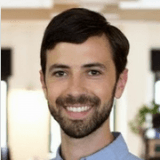Enjoy Improved Navigation with Location Nicknames
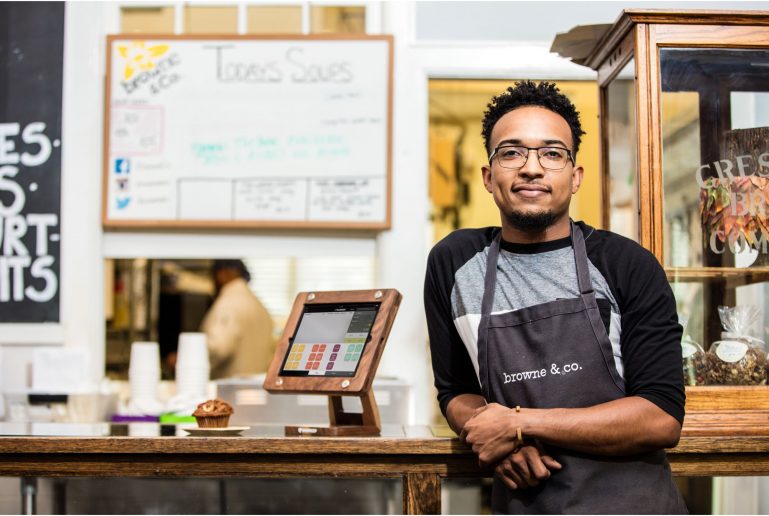
Give each of your locations a memorable nickname for easy navigation in your BackOffice.
As we continue working to improve managing multiple locations in ShopKeep, we’re excited to tell you about another new feature: Location Nicknames!
If you have already linked multiple locations in ShopKeep, you’ve probably noticed that they are listed by their ShopKeep store names in the dropdown at the top of the BackOffice. For example, “thefriendlyflorist-2” or “thefriendlyflorist-varick”.

The new Location Nicknames feature offers you way more flexibility in how you label each location, including allowance for spaces and capital letters (e.g. “Fort Greene” or “Varick St”)! Each nickname you choose will show up in the dropdown menu that you use to switch between locations.
Getting started is easy. If you have multiple ShopKeep accounts and you haven’t yet linked them, first follow the steps to link stores and use a single login to access all your locations. Once your locations are linked, go to Settings > Locations in your BackOffice. Click on the location you want to give a nickname. On the Edit Location page, enter the nickname for this location and save your changes. That’s it!
Finally, as an added bonus, if you’ve updated the business name on your receipts so that the top of each page in BackOffice will clearly indicate each location, e.g. “The Friendly Florist – 2nd Ave”, you’re free to go back to just showing the name of your business on your receipts. The Location Nickname will be there at the top of the page to remind you which location you’re working in!
Want to try ShopKeep for yourself?
Just answer a few easy questions.
Need help finding the right point of sale?
Just complete the form. We’ll call you right back to explain how ShopKeep can work for you.
Hit the ground running.Sprinting, in fact!
Read our free, comprehensive guide, Small Business 101, to learn all you need to know about starting a thriving business.