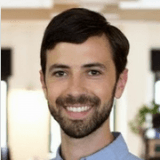Add New Locations Directly From BackOffice

It’s easier than ever to add stores on ShopKeep
A few months back we introduced you to the concept of Single Login, which allowed you to log into any of your stores via a single email address and password. Today, we’re excited to tell you about another feature that improves your ShopKeep multi-store management experience: the ability to add a new location from the BackOffice.
Now, instead of having to visit the signup page and come up with a new email address and password every time you want to add a new ShopKeep store, you can create new stores directly from your BackOffice.
So how does it work? As with linking your stores, you must be logged in as the business owner for all of your locations in order to get started. Then, the feature itself lives under Settings -> Locations in your BackOffice. At the top right of that page, above the listing of your linked stores, there is a link that says “+ Add New”. Click that link, follow the prompts, and you’re on your way. If you get stuck for any reason, check out our helpful support article!

Any new store that you create this way will be accessible via the same business owner credentials you use for all of your stores and be automatically linked to those other stores too for easy access. Additionally, we recommend reaching out to your Point of Sale Specialist to make sure that your new location gets set up with the proper hardware and payment processing.
This is another step forward for managing multiple locations with ShopKeep and we’re excited to continue providing you with the tools you need to succeed. If you have any feedback, we’d love to hear it, so feel free to leave a comment or email us at [email protected].
Want to try ShopKeep for yourself?
Just answer a few easy questions.
Need help finding the right point of sale?
Just complete the form. We’ll call you right back to explain how ShopKeep can work for you.
Hit the ground running.Sprinting, in fact!
Read our free, comprehensive guide, Small Business 101, to learn all you need to know about starting a thriving business.