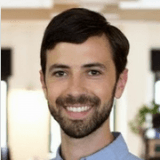Exciting Updates for Restaurants and Retailers in Version 2.22.0

Track guests on each check and scan barcodes on receipts with this update.
We know that a wide variety of businesses use ShopKeep to find success in a wide variety of ways, but speaking most broadly, ShopKeep customers mainly break down into two types of businesses: Restaurants and Retailers. Historically, we have served both of these types of businesses with a single app offering access to all of our functionality. We’re keeping a single app, but now we are introducing the concept of “Register Type”.
Guest Count and the Restaurant Register Type
With this register release, for the first time, we are offering a feature that is only available to customers who choose to make their ShopKeep registers restaurant-specific. This feature, Guest Count, adds an associated guest count number to each check you open, visible on the top left of the transaction screen. This number defaults to 1, but can be adjusted any time before a check is closed.
This guest count information is available throughout your reporting, enabling you to understand how the number of guests served is affecting your bottom line. You can easily figure out your average revenue per guest, see your total guests served in any given shift or time period, and look at the number of guests from any individual check.

This is just the beginning of a series of features coming out this year for restaurant owners, so if you are a restaurant owner, we strongly recommend changing your Register Type to “Restaurant” right away. Click here to visit your BackOffice register settings to make the switch or learn more from our support article.
Barcodes on receipts for faster returns
Now we said we had something for retailers as well this time around, and this one is all about returns. With this new version of the register, you can now add a barcode to the bottom of your printed receipts to speed up returns. That means no more typing in 19-digit codes and no need to ask for the last 4 digits of a customer’s credit card!
To set this feature live, visit the ShopKeep settings section on your iPad and toggle on the “Show transaction # barcode on receipt” option.
Then, to use it, visit the History/Returns page on your register, use your existing barcode scanner to read the code on the receipt, and you’re good to start the return process. It’s as simple as that.
It’s time to update your app!
As always, make sure you follow our best practices when you update your app and we can’t wait to hear your feedback in the comments section or by emailing [email protected].
Want to try ShopKeep for yourself?
Just answer a few easy questions.
Need help finding the right point of sale?
Just complete the form. We’ll call you right back to explain how ShopKeep can work for you.
Hit the ground running.Sprinting, in fact!
Read our free, comprehensive guide, Small Business 101, to learn all you need to know about starting a thriving business.