Introducing Check Filtering, Swipe to Name a Check, and Much, Much More
At ShopKeep, we pride ourselves on offering a system that is feature rich, yet simple, fast, and intuitive. Our latest release contains a number of ‘tweaks’ designed to ensure we deliver just that.
Our product team spends a lot of time on the road and on the phones with small business owners across the country, listening to your requests and finding ways to better meet your needs. This release is dedicated to putting into place a large number of those requests. A lot of the changes are quite small but we think they will add up to a big impact on your business.
Our feedback loop is really important to us, so if you have any requests for product changes, big or small, we’d love for you to email us at [email protected]. Please note, we won’t be able to respond to emails to this address, so if you have questions, your best bet is still to call our friendly customer care team.
In the meantime, here’s a list of the improvements we’ve made in this latest app release:
1. If you’re ringing up a customer to cash, we’ve changed the button you’ll see when completing the transaction. The “Charge” button on cash workflow now says “Cash” in order to avoid any confusion.
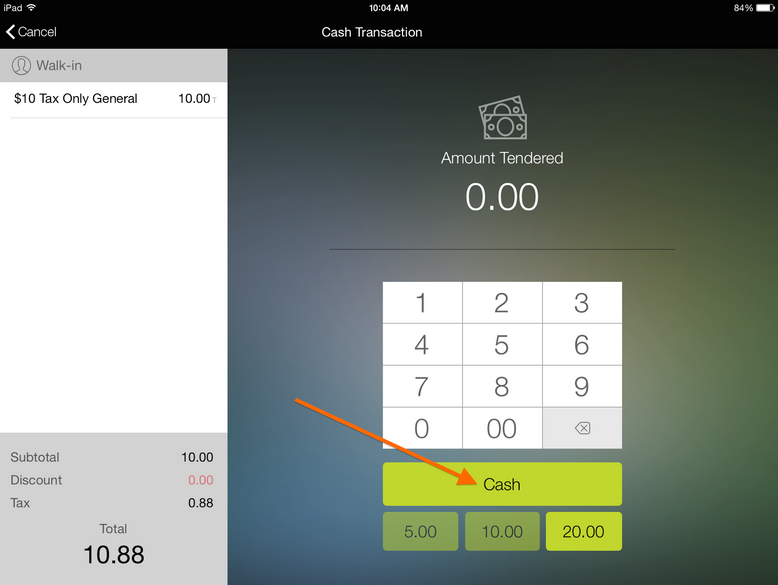
2. The “Return” button on return/void screen now says “Begin Return” to better indicate what that button actually does!
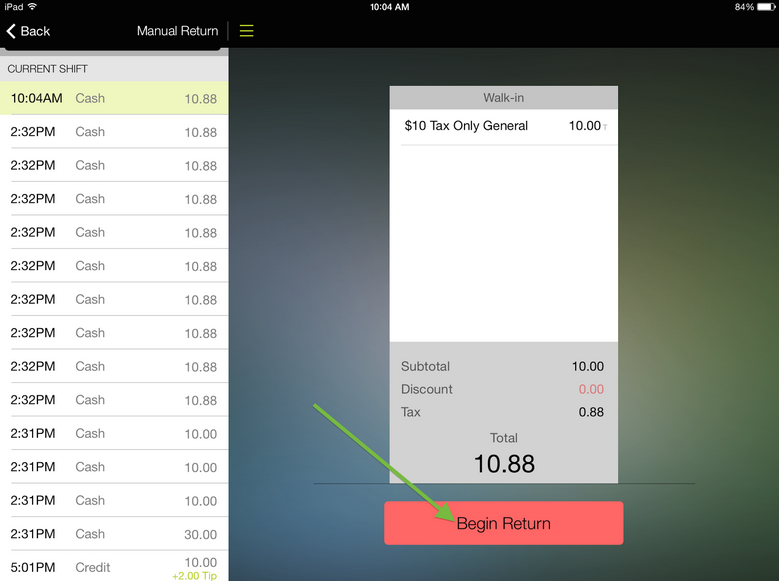
3. Gratuity entry now has a small but obvious button (encircled “x” next to the value) that will make it easier for a customer to clear the gratuity they’ve entered and start over if they’ve made mistake.
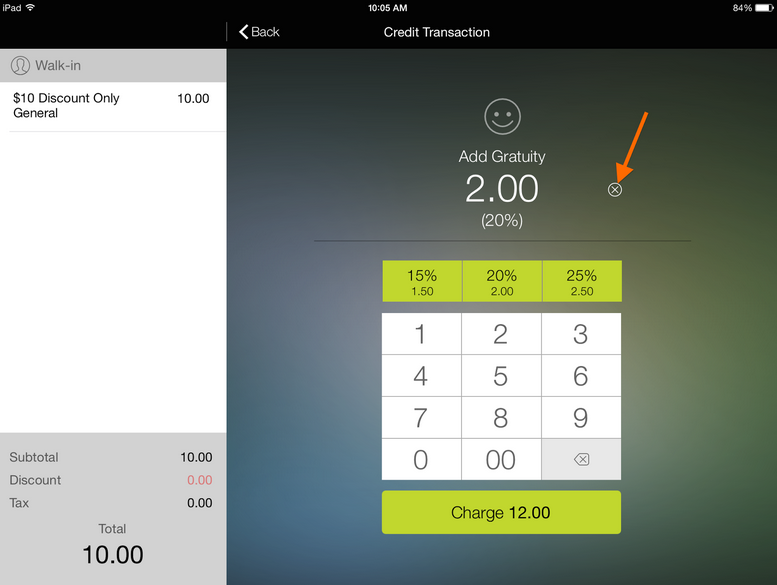
4. While the Zip Code field still accepts full alphanumeric entry, we’ve now hidden the full keyboard and the default display will now only display a numeric keypad. For anyone looking to enter an alphanumeric Zip Code, simply click the “Show Keyboard” button.
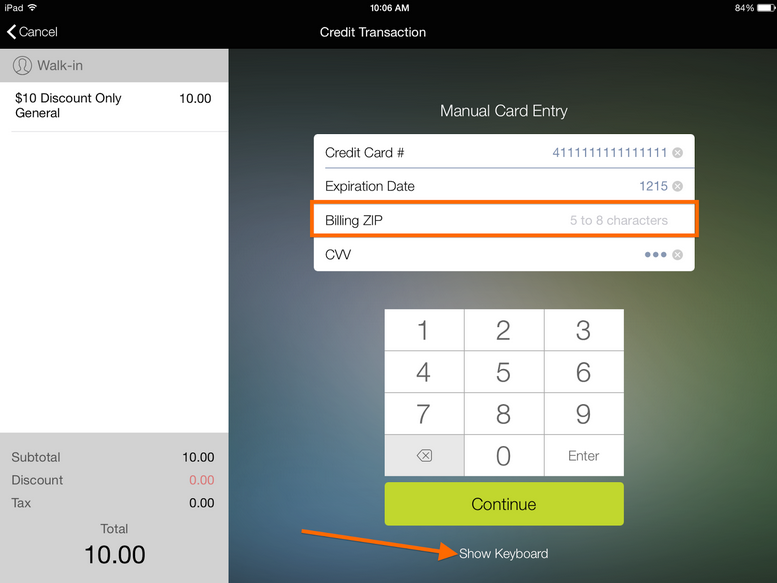
5. While many small business owners are growing large mailing lists, we know that most stores and restaurants will be using our CRM tools to input new customers, rather than to retrieve existing customer data. With that in mind, we’ve made it so the search field on the customer popover is now active by default. We think this is going to be a big time-saver.
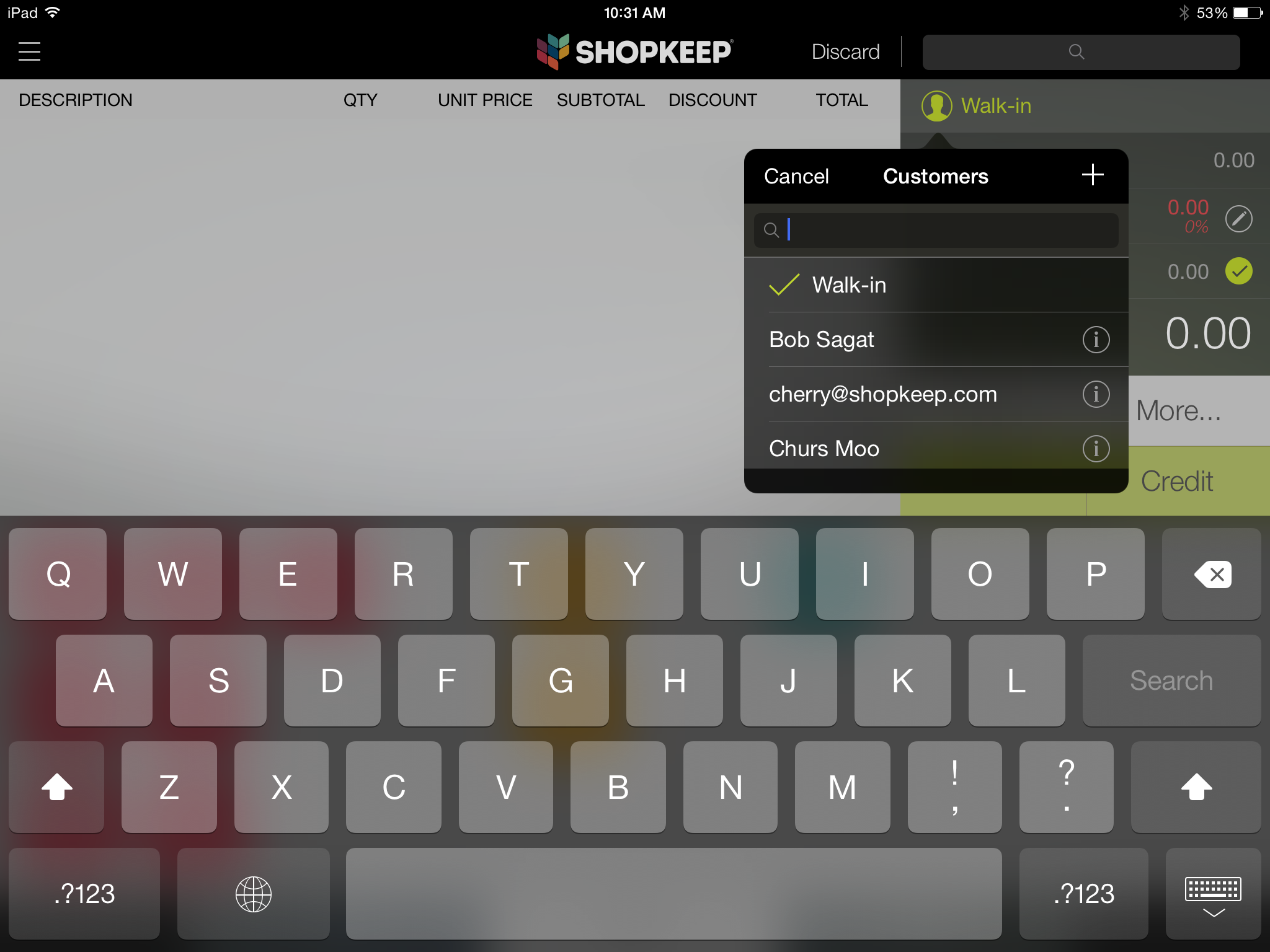
6. “Print Receipt” and “Email Receipt” lines in payment flows are now fully tappable.
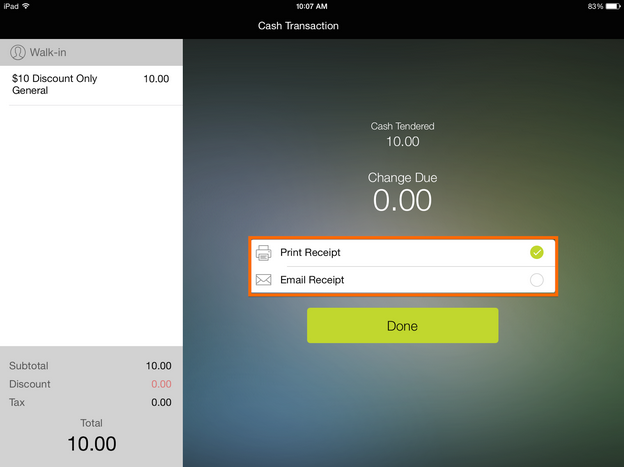
7. If you’re opening and naming a check, you can now simply swipe a customer’s card and the name that’s on the credit card will automatically be applied. We think this is going to be a huge time saver, especially for all the busy waiters and waitresses using ShopKeep. Note: this feature has no impact on the high level of data-encryption, PCI-compliance, and overall security you and your customers enjoy when using ShopKeep.
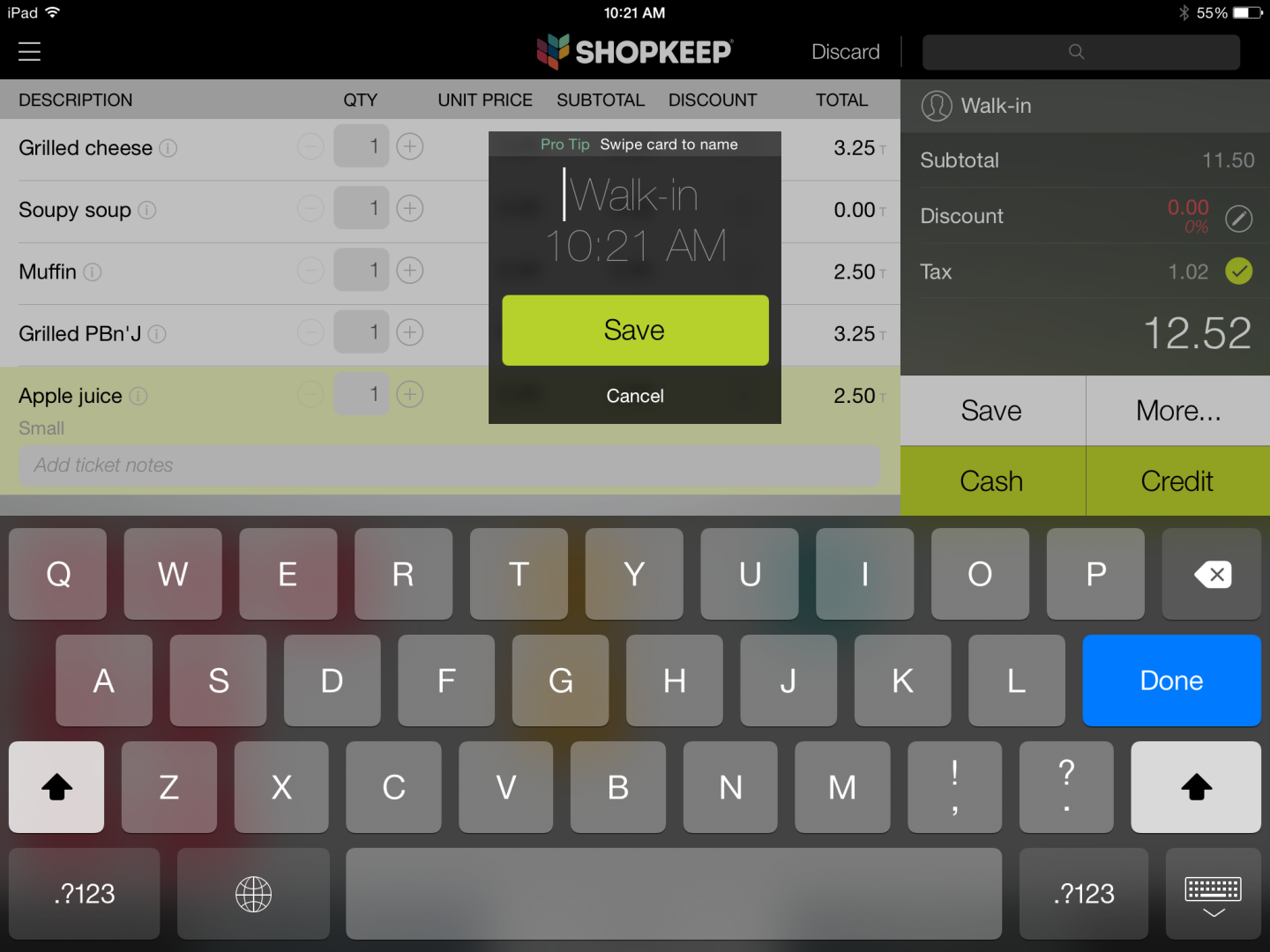
The Open Checks screen can now be filtered to show all checks or just checks that belong to the user by tapping the control at the bottom left of the screen:
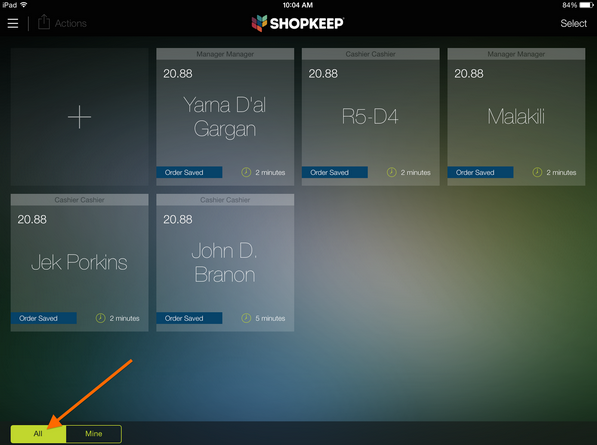
Above: Open Checks screen showing all checks.
Below: Open Checks Screen filtered to show only checks that belong that particular user. In this case, ‘Manager Manager.’
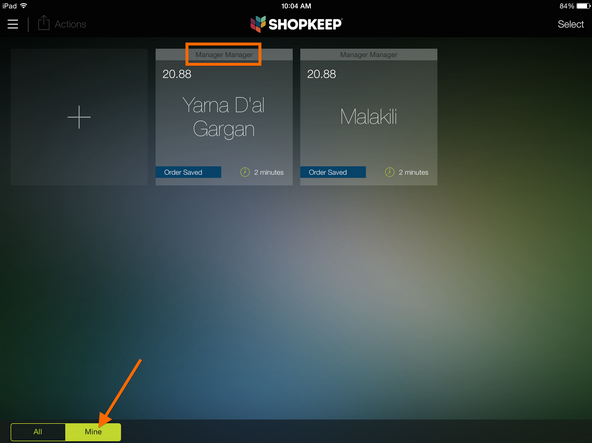
We hope you enjoy the new features and here’s to a busy end of the summer!
Want to try ShopKeep for yourself?
Just answer a few easy questions.
Need help finding the right point of sale?
Just complete the form. We’ll call you right back to explain how ShopKeep can work for you.
Hit the ground running.Sprinting, in fact!
Read our free, comprehensive guide, Small Business 101, to learn all you need to know about starting a thriving business.

