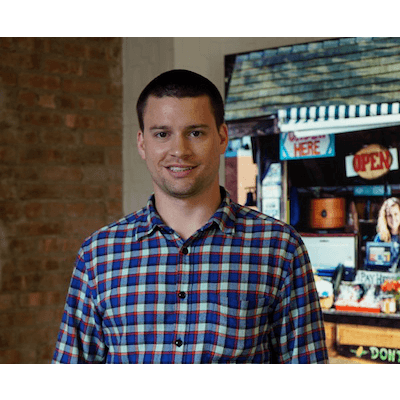How to Use an iPad Cash Register
As technology has evolved, there are more and more tools available to help small business owners better manage their businesses — including the adoption of iPad, tablet, and cloud-based cash registers.
Until recently, a small business owner had little choice in the technology used to run their business. They would purchase a time clock for their employees to clock in and clock out, rely on a spreadsheet with hundreds of line items to track inventory, use an outdated legacy cash register and credit card reader to ring up sales, and manually fill out a cash receipt journal or general ledger to record transactions. They’d pair all of this with (more) clunky spreadsheets to make sense of their business data, manage day-to-day operations, and improve performance.
Now, the winds have shifted, and merchants are increasingly adopting iPad cash registers and tablet point of sale (POS) systems as an alternative to standard cash registers and expensive traditional point of sale terminals. These mobile point of sale (mPOS) systems can process a variety of transaction types (cash, credit card, debit card, gift card, NFC, etc.), manage employees, track inventory, improve customer relationship management (CRM), and provide advanced analytics reports, all from one tool.
How to Use Your iPad Cash Register
After downloading the iPad register app, learning how to use your new cash register is relatively simple. First, you’ll input your items for sale, set your tax rates, and set up your receipt header. Then you’re ready to go. You’ll also want to set up your other hardware components like the credit card reader, cash drawer for storing cash and old receipts, the receipt printer, and the barcode scanner if you chose to purchase one. Once things are set up, you’ll want to test each item. The last thing you want is to have your cashier run into issues with the card reader, printer or cash drawer when trying to ring up customers.
Once everything has been set up and tested, you’re ready to go. You’ll use the iPad just like a traditional cash register — with the iPad stand facing your cashier behind the checkout counter. The cashier will tap on items or scan them while ringing up customer purchases. The totals, including taxes and discounts, will be calculated, and when sold they will be deducted from your inventory. It’s very straightforward.
Running a Sale
How you run a transaction on iPad cash register will vary based on the register application that you use. Some cash register applications are designed to be more intuitive while others require extensive staff training.
However, because every sale made on a cash register is made up of the customer’s order, your available inventory, and the tender type the customer is paying with, running a transaction typically requires cashiers to take the following steps:
- Enter a cashier or manager code to use the register
- Add or scan an item to add it to the sale
- Add any necessary discounts to the price of the item
- Determine how your customer is going to pay and choose a payment option such as cash or a credit card
- Print or email the customer’s receipt
- Close the cash drawer immediately after you use it to minimize the risk of theft
,
SEE ALSO: How to Turn Your iPad Into a Cash Register
Closing Out an iPad Cash Register
Once the business day is over store managers or merchants, will typically end their day by printing out a shift report with the receipt printer, closing out the last shift of the night and clocking-out of their iPad cash register.
Again, because no two systems are the same, these steps may vary slightly.
- Open your iPad register’s control panel and print the ‘X report’ to print a summary of the day’s activity
- Once the ‘X report’ is printed, tap the option to ‘Close Shift’ on your register panel
- Count the cash left in the drawer and record the amount your ‘Closing Shift’ report
- Print your ‘Z report’ to recap the entire shift and reconcile the cash drawer totals
- Sign-out of the register and clock-out for the day
,
SEE ALSO: How to Balance a Cash Register Like a Pro
The Benefits of iPad Cash Register Software
Accept the right payment methods – With an iPad POS, cash drawer, and a credit card reader, you can accept all your standard payment methods like credit cards, debit cards, cash, gift cards, as well as mobile payment methods like Apple Pay. Depending on the mPOS you choose, you can even run a reward program or loyalty program that encourages repeat purchases.
Understand your business – Whether you run a coffee shop or a retail boutique, one of the main advantages of an iPad POS is the detailed reporting it provides. This reporting helps you understand all aspects of your business, whether you want to look at top-selling products, identify underperforming employees, or see which hours are your busiest, you can do it with ease. If your mPOS is cloud-based (most are), then you can access this data anywhere with an internet connection, allowing you to monitor your business and make smarter decisions when you’re away from the office.
Manage inventory with ease – Inventory management is one the most headache-inducing aspects of running a business, but an iPad point of sale dramatically simplifies it. In fact, the process is automated for you. Not only does this save you time, but when paired with inventory reports, it can help you increase cash flow by helping you find underselling products that you should stop stocking.
Train new staff faster – A tablet point of sale helps you get your cashier and other staff members up to speed far quicker than a traditional cash register. The touchscreen interfaces are easy to use for today’s digital natives, and most employees will be able to learn the system after just a few transactions. No lengthy user guide or training sessions needed. Happy customers purchase more, and well-trained staff are part of that equation, making a tablet point of sale a tool with serious ROI potential.
Customer relationship management made easy – mPOS systems allow you to tie back transactions back to an individual customer. This will enable you to understand their buying behavior and preferences. With this data, your cashier and sales staff can recommend relevant products in-store, and you can feed this information into your email marketing tool to send highly targeted messages. By personalizing the shopping experience in this way, you make your customers feel like you care about them, and drive more revenue incrementally through customized marketing messages.

The Convenience of Cloud-Based iPad Cash Register Systems
Most iPad point of sale systems are cloud-based. Meaning all of your information is stored online and is easily accessible. You can access your inventory and track sales from anywhere in the world. If your iPad is ever stolen or broken, all of your information is stored online and many times can’t be accessed via a stolen computer or tablet due to security systems set up by the POS vendor. This allows you to not only protect your data, but also continue running your business to the best of your ability until you’re able to get a new iPad. You can continue to view employee hours, see best-selling items, check which customers have recently visited, and most importantly, see how much you have done in total sales for the day.
One of the most significant benefits of using an iPad point of sale system instead of a traditional cash register is the ability to manage your inventory. Rather than just knowing how much you did in total sales and having to count inventory manually, you can see everything you have in stock in real time from your account’s back office. As new stock items come in, you scan or enter new items, and your stock count is automatically updated. If you’re about to sell out of an item, you’ll know ahead of time by setting up alerts in your POS system that will tell you when it’s time to reorder. You can also manage your suppliers and costs, something a cash register can’t do.
Speaking of things that a cash register can’t do, it’s also common for cloud-based iPad and tablet POS systems to integrate with other popular small business tools. Two popular integrations include QuickBooks for accounting and MailChimp for email marketing. When your tools integrate and share data between them, it helps your business run more efficiently and effectively. For example, when daily sales data passes directly into QuickBooks instead of being manually entered, it eliminates errors, allowing for more accurate accounting.
Some cloud-based POS systems even include a mobile app for your smartphone that allows you to view reports and check critical business data. This will enable you to stay on top of your business, even when you’re out of the office. This is particularly useful if you have multiple business locations that you need to travel between, or even if you’re just getting some much-needed rest and relaxation, but still want to stay informed of what’s happening.
SEE ALSO: How to Balance a Cash Register Like a Pro
If you ever do need help with your new iPad point of sale system, most reputable companies offer customer support. Look into it. This may come at an added cost or be included at no added charge as part of the service. Some companies include 24/7/365 support for technical issues, while others may have it available for purchase. This is something you’ll want to evaluate when picking what iPad POS system you want to go with.
With cutting-edge POS software now available, you shouldn’t be using an electronic cash register at any business. And as we’ve shown, it’s also incredibly easy to learn how to use a cloud-based cash register. As technology continues to improve, iPad-based systems will only continue to get better. By using an iPad as a cash register, you will end up saving time and money, something vital to every small business owner.
Want to try ShopKeep for yourself?
Just answer a few easy questions.
Need help finding the right point of sale?
Just complete the form. We’ll call you right back to explain how ShopKeep can work for you.
Hit the ground running.Sprinting, in fact!
Read our free, comprehensive guide, Small Business 101, to learn all you need to know about starting a thriving business.